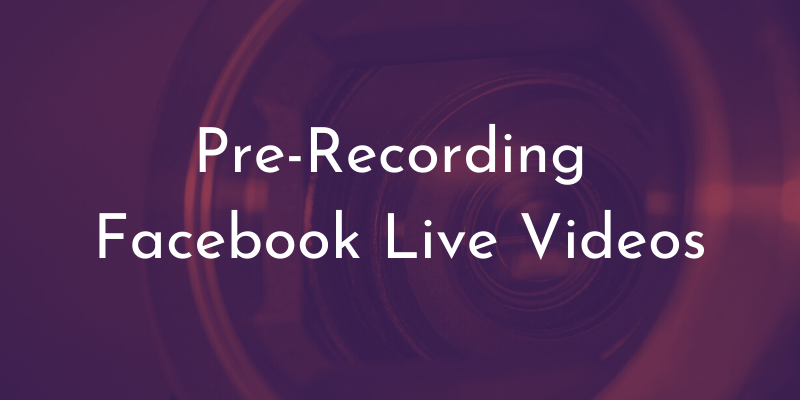
7 Painless Steps to Creating a Good Facebook Live Recording
With the onslaught of recommendations concerning the coronavirus (COVID-19), many churches and organizations have taken their services and group meetings online. Many have opted to use Facebook Live, which makes sense because most church members will already have an account. There are many challenges with this, especially if you’re new to this type of communication.
Recording using your phone or computer
Phone Instructions
Computer Instructions
The purpose of this section is to tell you how to create and record a Facebook Live video on your phone or computer … without actually going live to your audience. I know, that’s a little confusing, isn’t it? Facebook Live is supposed to happen LIVE, in this moment, right now. We’re telling you that you can record it and release it to the public at a later time.
What are the benefits of doing this? To record a 30- or 40-minute message on a phone can take up a LOT of space. Pre-recording using our method will allow you to save the space on your phone and immediately put your video into Facebook. It will be available when you’re ready to use it.
Plus, you will be able to record the video before it’s time for the online service to start.
Here are the simple steps to record on Facebook Live, but you can also follow along with the video.
1) Open Facebook. Start a post like you normally would.
2) Click “Live.”
3) Next, select your audience. In the top left corner (on the right if on a computer), you’ll see a drop down menu. Click it. Then make sure you’ve selected “Only Me.”
4) Click “Start Live Video” and start recording your sermon. At this point, you are LIVE on Facebook, but only to yourself.
5) When you’re finished with your live video, click end. The video will need to process.
6) Now, whenever you’re ready to have people see it, go to the post. Click “Edit Privacy.” Change it to “Public.”
7) Whenever you are ready for people to view it, you can share the post into a Facebook group or page. Both have options for creating a Watch Party, which is basically asking people to all watch your video at the same time. If you’re interested in the Watch Party idea, check out this resource.
After you share the video, you’re done! You can record several messages like this and keep a stock pile in your private collection. You can always review the videos you’ve recorded by going to your profile.
Published March 19, 2020
